Alrighty, I downloaded your model and took a closer look. First of all, you have textures in other folders. For the G3d to properly work, you'll need all those textures in the same folder, so move them all together. Your folder should look something like this:

Now, exporting the OBJ model into Blender had a lot of individual objects, so I joined all the objects using the same texture by selecting them and pressing ctrl + J. That makes the body one mesh, and simplifies linking the textures.
Anyway, now I can select each object (since we joined similar stuff together, there should be five objects: the body, the weapon, the helmet, the shield, and the shoulder pads. We can select each one and go to the texture tab, clicking the "new" button to assign a new texture:

From there, set the type to be "image or movie" and open the corresponding texture file.


That's it; the texture is linked for that object (in this case, that was the body). Now do the same for the remaining four objects.
Once all that's done, we can export to G3D. There's no need to have rotated your model if you ticked the "rotate to Glest orientation" checkbox.

In my case, I also toggled on the team colour, as I'm presuming the helmet is supposed to be team colour, not transparency. This is done via the G3D properties panel.
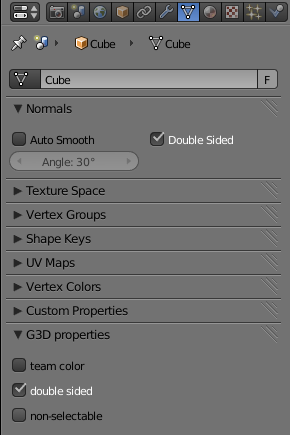
And tada! The finished model.

I
strongly recommend doing these steps yourself, so as to get the feel of what needs to be done. However, I'll provide the finished blend file
here.